In this tutorial, you will learn about essential control in the WinForms application world, which is the TextBox Control.
A TextBox is widely used in Windows Application, mainly to get or set data from/to a data source. Just like other controls, a TextBox has its properties and events. this tutorial will teach you about some of the common properties of a TextBox Control, as well as the events that every WinForms Developer should know.
The TextBox is a class and it is defined under System.Windows.Forms namespace. In C#, you can create a TextBox in two different ways:
1. Design-Time: It is the simplest way to create a TextBox as shown in the following steps:
- Step 1: Create a windows form. As shown in the below image:
Visual Studio -> File -> New -> Project -> WindowsFormApp
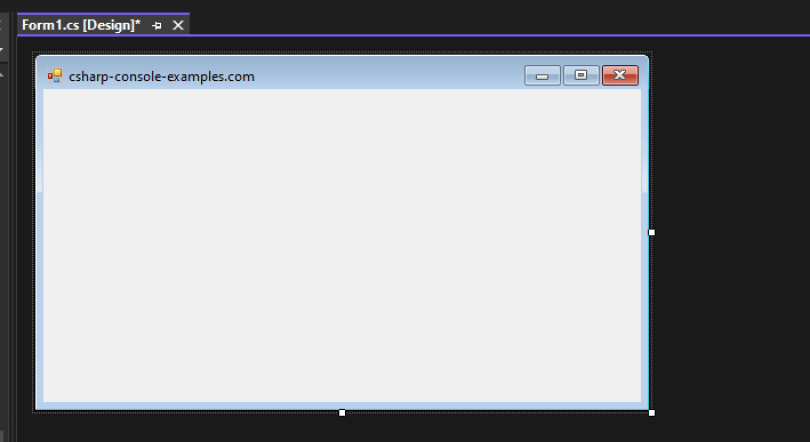
- Step 2: Drag the TextBox control from the ToolBox and drop it on the windows form. You can place TextBox anywhere on the windows form according to your need.

- Step 3: After drag and drop you will go to the properties of the TextBox control to modify the TextBox design according to your requirement.
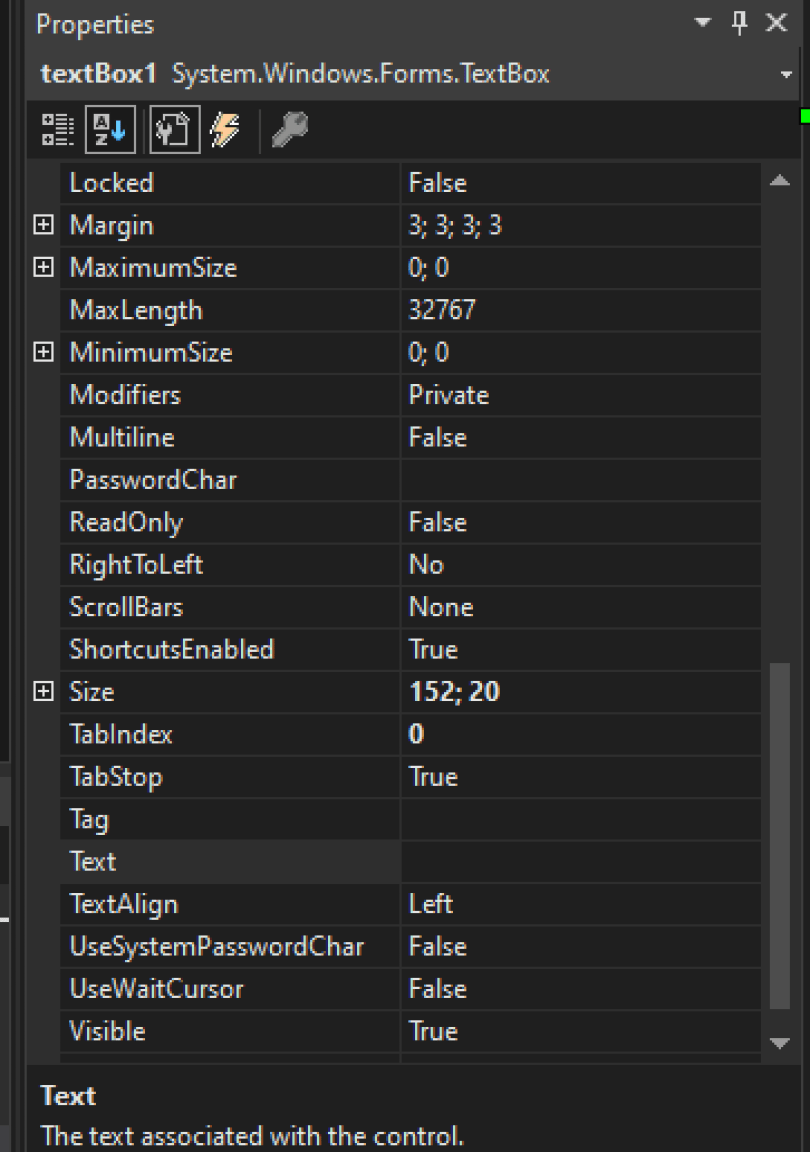
2. Run-Time: It is a little bit trickier than the above method. In this method, you can create your own textbox using the TextBox class.
|
1 2 3 4 5 6 7 8 9 10 11 12 13 14 15 |
private void Form1_Load(object sender, EventArgs e) { // Creating and setting the properties of TextBox1 TextBox Mytextbox = new TextBox(); Mytextbox.Location = new Point(187, 51); Mytextbox.BackColor = Color.LightGray; Mytextbox.ForeColor = Color.DarkOliveGreen; Mytextbox.AutoSize = true; Mytextbox.Name = "text_box1"; // Add this textbox to form this.Controls.Add(Mytextbox); } |
TextBox Control Properties
Below are some of the most used properties for the TextBox Control:
Name – Name or unique identifier of the TextBox. For better coding practice, name a TextBox starting with the prefix ‘txt’. Example: txtFirstName
Multiline – A boolean property which is used to determine whether a TextBox is a single or multiline TextBox. The default value is false.
PasswordChar – To set the desired char for a password. For example:
|
1 2 3 4 5 6 |
private void frmMain_Load(object sender, EventArgs e) { txtName.PasswordChar = '*'; } |
Will change the TextBox into a Password field:

ReadOnly – to change the TextBox to ReadOnly if needed. It’s a boolean property that has a default value of false. Example:
|
1 2 3 4 5 6 |
private void frmMain_Load(object sender, EventArgs e) { txtName.ReadOnly = true; } |
Text – To set the text of a TextBox Control. Example:
|
1 2 3 4 5 6 |
private void frmMain_Load(object sender, EventArgs e) { txtName.Text = "csharp-examples.com"; } |
Visible – A boolean property to show/hide the control on the form. The default value of true. Example:
|
1 2 3 4 5 6 |
private void frmMain_Load(object sender, EventArgs e) { txtName.Visible = false; } |
Will hide the control on the form.
Font – To set the font name, size, bold, etc. of the TextBox.
Important properties of TextBox
| Property | Description |
|---|---|
| AcceptsReturn | This property is used to set a value which shows whether pressing ENTER in a multiline TextBox control creates a new line of text in the control or activates the default button for the given form. |
| AutoSize | This property is used to adjust the size of the TextBox according to the content. |
| BackColor | This property is used to set the background color of the TextBox. |
| BorderStyle | This property is used to adjust the border type of the textbox. |
| CharacterCasing | This property is used to check whether the TextBox control modifies the case of characters as they are typed. |
| Events | This property is used to provide a list of event handlers that are attached to this Component. |
| Font | This property is used to adjust the font of the text displayed by the textbox control. |
| ForeColor | This property is used to adjust the foreground color of the textbox control. |
| Location | This property is used to adjust the coordinates of the upper-left corner of the textbox control relative to the upper-left corner of its form. |
| Margin | This property is used to set the margin between two textbox controls. |
| MaxLength | This property is used to set the maximum number of characters the user can type or paste into the text box control. |
| Multiline | This property is used to set a value which shows whether this is a multiline TextBox control. |
| Name | This property is used to provide a name to the TextBox control. |
| PasswordChar | This property is used to set the character used to mask characters of a password in a single-line TextBox control. |
| ScrollBars | This property is used to set which scroll bars should appear in a multiline TextBox control. |
| Text | This property is used to set the text associated with this control. |
| TextAlign | This property is used to adjust the alignment of the text in the TextBox control. |
| TextLength | This property is used to get the length of the text in the TextBox control. |
| UseSystemPasswordChar | This property is used to set a value which shows whether the text in the TextBox control should appear as the default password character. |
| Visible | This property is used to get or set a value which determine whether the control and all its child controls are displayed. |


[…] In this tutorial, we’ll learn How to add newline in a TextBox Control. […]
Your site is very helpful. Thanks for your efforts. Regards